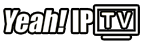In the modern world of home entertainment, convenience is key. LG TVs equipped with advanced voice command features have revolutionized how users interact with IPTV services. By using voice commands, viewers can streamline their IPTV experience, making it more intuitive and efficient. This article provides a detailed guide on utilizing voice commands for IPTV on LG TVs, ensuring you maximize the functionality of your smart TV.
Buy 1 Year IPTV Subscription and Enjoy Unlimited Content
The Benefits of Voice Commands for IPTV
Voice commands enhance user experience by offering hands-free control. They simplify actions such as searching for channels, adjusting settings, and managing content, reducing the time spent navigating menus.
Key Advantages
- Convenience: Control your IPTV without using the remote.
- Speed: Access channels or apps instantly through spoken commands.
- Accessibility: Ideal for users with limited mobility or visual impairments.
Getting Started with Voice Commands on LG TVs
To use voice commands effectively, ensure your LG TV and IPTV service are properly configured. Most modern LG TVs come with a Magic Remote, which integrates seamlessly with voice command functionality.
Step 1: Check Compatibility
- Confirm that your LG TV supports voice commands. Models with WebOS are typically equipped with this feature.
- Ensure your IPTV app is compatible with LG TVs and supports voice functionality.
Step 2: Set Up the Magic Remote
- Pairing the Remote: Turn on your LG TV and press the wheel (OK) button on the Magic Remote to pair it.
- Enable Voice Commands: Press and hold the microphone button on the remote to activate voice input.
Step 3: Configure IPTV App for Voice Control
- Open the IPTV app on your LG TV.
- Navigate to the settings menu and enable voice command integration if required.
- Test the functionality by giving simple commands like “Play [channel name]” or “Search [movie title].”
Popular Voice Commands for IPTV on LG TVs
Using the correct commands ensures a smooth experience. Below are some common phrases to try:
Channel Navigation
- “Switch to Channel [number/name].”
- “Go to [specific channel].”
Content Search
- “Find [movie/show name].”
- “Search for [genre].”
Playback Controls
- “Play/Pause.”
- “Rewind 30 seconds.”
- “Fast forward 2 minutes.”
Settings Adjustments
- “Increase volume.”
- “Turn on subtitles.”
- “Change language to [language].”
Optimizing Voice Commands for IPTV
To make the most out of your voice commands, follow these tips:
Speak Clearly
Articulate your commands to ensure accuracy. Background noise can interfere with recognition.
Learn Supported Commands
Refer to the user guide of your LG TV or IPTV app for a comprehensive list of supported voice commands.
Update Software
Ensure your LG TV and IPTV app are updated to the latest versions to avoid compatibility issues.
What is Raspberry Pi and How to Use It for IPTV?
Troubleshooting Voice Command Issues
If you encounter problems using voice commands, consider the following solutions:
Common Issues
- Voice Not Recognized: Ensure the microphone on the remote is functioning.
- Commands Not Executing: Verify the compatibility of your IPTV app with voice commands.
Solutions
- Restart Devices: Restart your LG TV and remote to refresh connections.
- Reconfigure Settings: Re-pair the Magic Remote and re-enable voice commands.
- Update Firmware: Check for system updates on your LG TV via Settings > Support > Software Update.
Enhancing IPTV with Voice Commands
Voice commands significantly improve the IPTV experience on LG TVs. For an even better experience, consider subscribing to a service like 20IPTV, which offers seamless integration with smart TVs. Their platform is optimized for voice commands, ensuring users enjoy uninterrupted and intuitive streaming.
FAQs About Voice Commands for IPTV on LG TVs
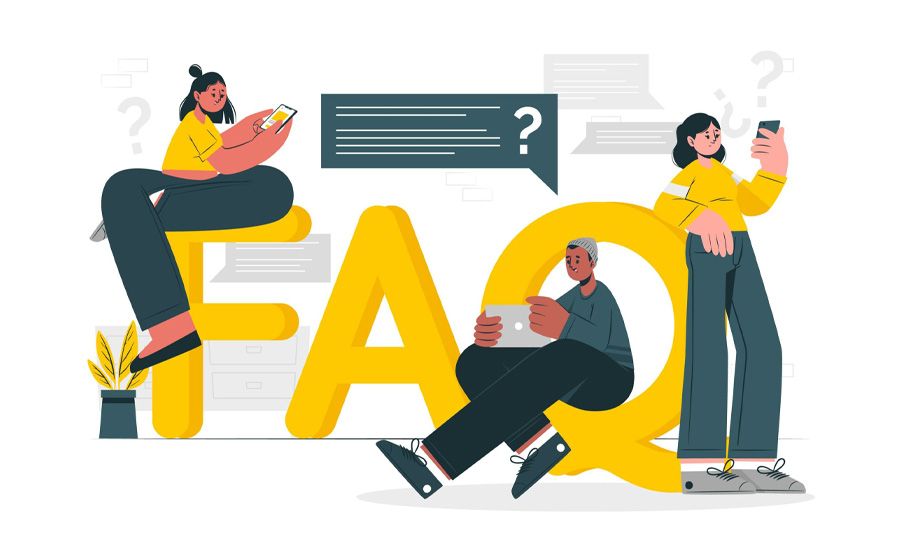
1. Can I use voice commands with any IPTV app?
Not all IPTV apps support voice commands. Check with your provider or the app’s documentation.
2. What languages are supported?
Most LG TVs support multiple languages for voice commands. You can change the language in the settings menu.order IPTV
3. Do I need an internet connection for voice commands?
Yes, voice commands require an active internet connection to process requests.
4. How can I enable subtitles using voice commands?
Simply say, “Turn on subtitles” or “Enable subtitles” while playing content.
Closing Thoughts
Using voice commands for IPTV on LG TVs enhances convenience and accessibility, offering a hands-free approach to entertainment. By following this guide, you can optimize your viewing experience and explore the full potential of your smart TV. With services like 20IPTV, you can enjoy advanced features tailored to your entertainment needs.
How to Change DNS Settings for IPTV