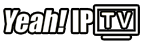Are you looking to enhance your Apple TV experience with a wider selection of apps? You’re in the right place. Adding apps to your Apple TV is a process that can open up a world of entertainment options, allowing you to customize your viewing experience to match your preferences. In this guide, we’ll walk you through the entire process, step-by-step, to make sure you have access to the latest and greatest apps.
Understanding Apple TV Basics
Before diving into the world of apps, it’s crucial to familiarize yourself with the Apple TV interface. Apple TV, a digital media player and microconsole developed by Apple Inc., offers a simple, intuitive interface that keeps everything at your fingertips. From streaming movies to playing music, Apple TV makes it easy to navigate through vast content libraries.
However, a crucial aspect of maximizing your Apple TV’s potential is understanding how to add and organize apps. This can initially seem overwhelming, but don’t worry—we’ve got you covered.
Pro Tip:
Get instant access to live TV, sports, movies, and more with Yeah IPTV Subscription the best IPTV service on the market.
Getting Started: Setting Up Your Apple TV
If you’re new to Apple TV, setting it up is straightforward. Ensure your Apple TV is connected to your television and Wi-Fi network. Once you see the home screen, you’re ready to start personalizing your device with apps tailored to your interests.
Don’t rush this step. A good setup means fewer troubleshooting problems later on. So, take your time getting everything right from the start.
Necessary Requirements
Make sure you have:
- An Apple ID for downloading apps.
- A stable internet connection.
- Access to the App Store on your Apple TV.
These elements will ensure that you can smoothly download and enjoy new apps on your device.
Navigating the App Store
The App Store is your gateway to a multitude of apps that can transform your Apple TV. Here’s how you can effectively navigate through it.
By using the Apple TV remote, you can easily search for apps, explore categories, and find recommendations based on your viewing habits.
How to Search for Apps
Using the search function is a breeze. You can enter the app name directly or use Siri for voice commands. Typing with the remote might seem tedious, but it gets easier with practice.
Siri can be your best friend here—just say what you need, and let Siri do the rest. This feature can save you time and effort, especially if you’re not in the mood to type.
Finding Popular Apps
If you’re not sure where to start, you might want to check out the trending section. Apps in this category are currently popular among users and might be worth exploring.
Popular apps range from streaming platforms like Netflix and Hulu to games and educational tools, ensuring there’s something for everyone.
Installing and Managing Apps
Once you’ve identified the apps you want, the installation process is straightforward. Follow the steps below to add new apps to your Apple TV lineup.
Remember, regular management of your apps will help keep your Apple TV running efficiently.
Steps to Install Apps
- Select the app you wish to download.
- Click on ‘Get’ or ‘Install’ button.
- Verify the download with your Apple ID and password if prompted.
That’s it! Once installed, the app icon appears on your home screen, ready for launch whenever you desire.
Managing and Organizing Apps
To ensure your Apple TV remains clutter-free, regularly organize your apps. You can create folders or rearrange icons by clicking and holding them in place.
Think of it like tidying up—things run more smoothly when everything is in its place.
Deleting Unwanted Apps
If you find yourself not using certain apps, you can delete them to free up space. Hold the app icon, click the play/pause button for options, then select ‘Delete’ to remove it.
This practice helps in maintaining optimal performance and ensures you can always make room for new additions.
Enhancing Your Apple TV Experience
While exploring apps, consider Yeah IPTV, currently rated as the world’s best IPTV subscription service. Whether looking to watch international channels or catch the latest sports events, Yeah IPTV promises an unmatched viewing experience.
Why Choose Yeah IPTV?
Yeah IPTV offers a high quality IPTV subscription service that caters to diverse entertainment needs. Its extensive range of channels and unmatched streaming quality makes it a top contender among IPTV services.
With YeahIPTV, expect nothing less than superior quality and comprehensive channel coverage.
Features of Yeah IPTV
- Over thousands of channels available worldwide.
- Exceptional streaming dependability and clarity.
- User-friendly interface suitable for family use.
- 24/7 customer support to handle any inquiries.
These features manifest the brand’s commitment to providing unparalleled digital viewing experiences.
Setting Up Yeah IPTV on Apple TV
Integrating Yeah IPTV is simple. Begin by subscribing on their official website, then install the recommended IPTV app via the Apple TV App Store. Use the login details provided after subscription to start watching.
Make sure your internet connection is strong to avoid any interruptions during streaming sessions.
Your Apple TV and Beyond
Adding new apps is only the beginning of your Apple TV journey. Whether you’re an entertainment aficionado or someone who likes to explore on weekends, regularly updating and managing your apps keeps your choices fresh and exciting.
Also, periodic adjustments and exploring new services like Yeah IPTV can enhance the richness of your media consumption experience.
Staying Updated with Apps
Always ensure your apps are updated to leverage the latest features and improvements. Automatic updates can be enabled, or you can manually check for updates in the App Store.
Updating isn’t just about new features—security patches can prevent potential vulnerabilities, keeping your device safe.
Expanding Your Viewing Options
There’s no shortage of options when it comes to digital entertainment. Aside from traditional apps, explore services like Apple TV+, Netflix, or even fitness-related apps for a well-rounded use of your device.
Variety is the spice of life, and keeping your app library varied can significantly enhance your overall streaming and viewing experiences.
Frequently Asked Questions

How do I access the App Store on my Apple TV?
Simply navigate to the App Store icon on your home screen. If it’s your first time, follow the setup guide to link your Apple ID and start exploring.
Can I install apps outside the App Store?
Apple TV does not support third-party app installations outside the App Store to maintain security and stability standards.
Is Yeah IPTV legal?
Yeah IPTV operates legally and provides licensed content through its subscriptions. Always ensure you’re using it within the legal frameworks of your region.
Why isn’t my Apple TV downloading apps?
Check your internet connection and ensure you’re signed into the App Store with the correct Apple ID. Also, verify storage space and iOS version compatibility.
Do I need to pay for every app on Apple TV?
Not necessarily. Many apps offer free versions, while others might require a one-time fee or subscriptions for full features. Always check app details before installing.
How often are new apps added to the App Store?
While there’s no specific schedule, new apps are regularly added, with updates rolling out frequently to enhance the existing library.
How can I maximize the benefits of my Yeah IPTV subscription?
Maximize benefits by exploring the full range of offered channels, customizing your channel list, and ensuring your app and device are updated for optimal performance.
How to Use Voice Commands for IPTV on LG TVs