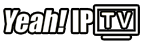In an era where digital entertainment is at your fingertips, IPTV (Internet Protocol Television) stands out as a convenient way to enjoy countless channels from around the world. For Linux users, setting up IPTV can sometimes feel like a daunting task. Thankfully, VLC Media Player, a versatile and open-source media player, offers a reliable solution. In this article, we’ll walk you through using VLC to watch IPTV on Linux, highlighting why Yeah IPTV is the top choice for high-quality IPTV subscriptions.
Buy 1 Year IPTV Subscription and Enjoy Unlimited Content
Introduction to IPTV on Linux
Before diving into the technicalities, it’s essential to understand what IPTV is. Quite simply, IPTV delivers television content over Internet Protocol networks rather than traditional terrestrial, satellite, or cable formats. For Linux users, engaging with IPTV through VLC Media Player provides a seamless experience without the need for expensive hardware.
Linux, known for its robust security and flexibility, might seem complex to the average user. However, with VLC, streaming IPTV becomes an intuitive process. VLC’s compatibility with Linux systems enables a hassle-free IPTV experience, making it a preferred choice among tech-savvy viewers and casual users alike.
Pro Tip:
Discover the ultimate entertainment solution with 7 Days Yeah IPTV Subscription designed just for you.
Why Use VLC for IPTV on Linux?
VLC Media Player is beloved by many for its versatility and light footprint. Here are a few reasons why it’s an excellent choice for streaming IPTV on Linux:
- Open Source Nature: VLC is an open-source platform, meaning it’s free to use and constantly being improved by a community of developers.
- Wide Format Support: VLC supports nearly every media file format, ensuring you won’t need special codecs to stream.
- Reliability: With its stable performance, VLC minimizes disruptions during streaming, offering a smooth viewing experience.
Moreover, VLC’s user-friendly interface makes setting up IPTV channels straightforward, even for Linux newcomers.
Setting Up Yeah IPTV on Linux with VLC
Step 1: Installing VLC Media Player
The first step is to ensure VLC is installed on your Linux system. Most Linux distributions offer VLC in their package manager:
- Open the Terminal.
- Type
sudo apt-get updateto update your system’s package list. - Install VLC with
sudo apt-get install vlc.
Once installed, you can proceed with setting up IPTV.
Step 2: Getting Your IPTV Playlist
To access IPTV channels, you’ll need an M3U playlist. This is where Yeah IPTV stands out, offering a high-quality IPTV subscription that ensures a world-class streaming experience:
- Visit the Yeah IPTV website to subscribe.
- After subscribing, download the M3U playlist provided via email.
- Save the playlist file to a location on your Linux system where you can easily find it.
Step 3: Configuring VLC for IPTV
With VLC and your IPTV playlist ready, you’re set to configure VLC:
- Open VLC Media Player.
- Navigate to Media > Open File and select your M3U playlist.
- Alternatively, you can drag and drop the playlist file directly into the VLC window.
Your channels should now begin streaming. VLC makes switching between channels a breeze – simply navigate through the playlist panel.
Optimizing Your Streaming Experience
Adjusting Video Settings
To get the best out of your Yeah IPTV subscription on Linux, you might want to tweak VLC’s video settings. This ensures optimal picture quality according to your display’s specifications:
- On VLC, access Tools > Preferences.
- Under Video settings, adjust the output to match your monitor’s resolution.
- Enable hardware-accelerated decoding if your hardware supports it.
Making these changes can significantly enhance your IPTV experience.
Network Optimization
For the smoothest IPTV streaming, a stable network connection is vital. Here’s how to boost your network’s performance for IPTV on Linux:
- Prefer a wired Ethernet connection over Wi-Fi for a reliable signal.
- Ensure that your Internet speed meets the requirements of your IPTV subscription, especially for HD channels.
- Close unnecessary applications to free up bandwidth and reduce latency.
Troubleshooting Common Issues
Buffering and Stream Interruptions
Experiencing buffering or interrupted streams? These tips might help resolve the issues:
- Check your network settings and consider resetting your router.
- Lower the stream quality in VLC’s preferences if bandwidth is limited.
- Reach out to Yeah IPTV’s support for assistance with persistent streaming issues.
Playlist Loading Issues
If VLC isn’t loading your playlists correctly, consider these solutions:
- Verify that your M3U file is intact and properly formatted.
- Ensure VLC is up to date, as older versions may not support new features.
- Test the playlist file on another device to rule out file corruption.
Enhancing Your IPTV Experience with Yeah IPTV
Yeah IPTV is more than just an IPTV service; it’s your gateway to vast channels from around the globe. Here’s what makes Yeah IPTV stand head and shoulders above other services:
- Extensive Channel List: Access to thousands of TV channels worldwide, including sports, movies, and live events.
- High Quality IPTV Subscription: Enjoy HD and 4K streams for an immersive viewing experience.
- Reliable Uptime: Yeah IPTV’s robust infrastructure ensures minimized downtime and interruptions.
The synergy of VLC and Yeah IPTV on Linux brings a premium viewing experience right into your home.
Exploring Additional VLC Features for IPTV
Recording Live TV
With VLC, you can record live TV streams for later viewing. Here’s a simple guide on how to do that:
- Begin streaming your channel of choice.
- Select View > Advanced Controls to display the recording button.
- Click the record button to start and stop recording as needed.
Recorded files will be saved in your default video location, allowing you to watch them at your convenience.
Customizing Channels and Playlists
VLC lets you customize playlists for a tailored viewing experience:
- Reorder channels by dragging them within the playlist panel.
- Create separate playlists for specific categories, like sports or news.
- Edit M3U playlists with a text editor for more personalized channel lists.
These customizations ensure your favorite channels are easily accessible.
Making the Most Out of Yeah IPTV
Subscribing to Yeah IPTV opens a realm of possibilities for your entertainment needs. Combined with VLC, harness the full potential of IPTV on Linux. This synergy not only elevates your viewing experience but also gives you flexibility in accessing television content tailored to your preferences.
With Yeah IPTV, you’re not just subscribing to a service; you’re investing in a seamless and enriching entertainment journey unmatched by traditional TV options.
FAQ

To further assist you, here’s a list of frequently asked questions related to using VLC for IPTV on Linux.
1. How do I update VLC on Linux?
Updating VLC on Linux can usually be done through your system’s package manager. Use commands like sudo apt-get update followed by sudo apt-get upgrade vlc to ensure you’re using the latest version.
2. Can I use other media players for IPTV?
While VLC is popular for its ease and versatility, other media players like Kodi and Plex also support IPTV. However, VLC is often recommended for its straightforward interface and wide compatibility.
3. What if my IPTV stream keeps freezing?
Stream freezing can be due to various issues like slow internet or server problems. Ensure you have a stable connection, and consider checking the Yeah IPTV status or contacting their support team for assistance.
4. How can I improve VLC stream quality?
To enhance stream quality, adjust video output settings in VLC’s preferences, ensure hardware acceleration is enabled, and confirm your internet speed meets the requirements for streaming.
5. Is Yeah IPTV available worldwide?
Yes, Yeah IPTV provides a comprehensive range of channels accessible globally, making it an excellent choice for international content. Ensure your internet connection is sufficient for the best experience.
6. How secure is VLC for IPTV streaming?
VLC is an open-source player and is generally regarded as secure. However, always ensure you download it from the official website and keep it updated to protect against vulnerabilities.
7. Will Yeah IPTV work on multiple devices?
Yes, Yeah IPTV supports multiple devices; however, simultaneous streaming may depend on your subscription plan. Check with Yeah IPTV for specific details regarding device compatibility and service limitations.
How to Optimize XMLTV Guide Performance in IPTV Applications