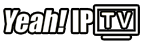Using an Android Box for IPTV streaming brings high-quality entertainment, but like any tech, issues can arise that interrupt the viewing experience. This guide explores common IPTV problems on Android Box and offers quick fixes to get you back to smooth streaming.
Buy 3 Month IPTV for On-Demand Content
1. Buffering and Lagging
Problem: Buffering is one of the most common IPTV issues, usually caused by an unstable internet connection, network congestion, or an overloaded server.
Quick Fixes:
- Check Your Internet Speed: Ensure you have a stable speed, ideally over 10 Mbps for HD and 25 Mbps for 4K streaming.
- Use a Wired Connection: Connect your Android Box directly to the router via Ethernet for stable streaming.
- Adjust Video Quality: In your IPTV app settings, lower the video quality to reduce buffering on slower connections.Plex Explained: Everything You Need to Know About the Media Server
- Clear Cache: Go to Settings > Apps > [Your IPTV App] > Storage, and select Clear Cache.
2. Freezing or App Crashes
Problem: Sometimes, the IPTV app may freeze or crash, causing you to restart it frequently.
Quick Fixes:
- Restart the Android Box: A simple reboot can often resolve minor software glitches.
- Update the App: Go to the Google Play Store and ensure your IPTV app is up to date.
- Free Up Memory: Go to Settings > Apps and uninstall unused apps or clear cache for other apps to free up resources.
3. Poor Picture Quality
Problem: Poor or blurry picture quality can occur due to bandwidth limitations or suboptimal app settings.
Quick Fixes:
- Check Internet Speed: Slow speeds can reduce video quality. Upgrade your plan or try streaming during off-peak hours.
- Adjust Quality Settings: Most IPTV apps allow you to set video quality. Adjust to a lower setting if your connection is inconsistent.
- Optimize Network Settings: Access your router settings and prioritize streaming IPTV devices, or try using a VPN if network throttling is suspected.
4. Channel Not Loading
Problem: Occasionally, channels won’t load, which can be due to expired playlist links or network issues.
Quick Fixes:
- Verify M3U URL: Ensure your playlist URL is active and correctly entered in the app.
- Refresh the Playlist: In your IPTV app, find the option to refresh or reload the playlist.
- Contact Provider: If certain channels remain unavailable, check with your IPTV provider to confirm server status.
5. Audio Issues
Problem: Audio syncing problems or no sound can disrupt your experience and make content unwatchable.
Quick Fixes:
- Check Volume Settings: Ensure your Android Box and TV volume are turned up and not muted.
- Adjust Audio Delay: Some IPTV apps have an audio delay setting that can help sync audio with video.
- Restart the App: Restart the IPTV app or clear its cache to resolve temporary audio issues.
6. Login Problems
Problem: Difficulty logging in or frequent logouts may be caused by incorrect credentials, server issues, or app bugs.
Quick Fixes:
- Double-Check Credentials: Confirm you’re entering the correct username and password provided by your IPTV service.
- Restart the App: Close and reopen the app to refresh the connection.
- Clear Cache and Data: Go to Settings > Apps > [Your IPTV App] and clear cache and data, then re-enter your credentials.Lazy IPTV: Best Tips for Channel Organization
7. IPTV App Not Opening
Problem: If your IPTV app won’t open at all, there may be issues with the installation or compatibility.
Quick Fixes:
- Update or Reinstall the App: Visit the Google Play Store to check for updates, or uninstall and reinstall the app if it’s corrupted.
- Clear System Cache: Go to Settings > Storage > Cached Data to clear cache across the Android Box, which may improve app functionality.
- Use an Alternative App: Try a different IPTV app if the issue persists, as some apps may not be fully compatible with your device.
8. Device Overheating
Problem: Overheating can cause streaming issues, making your Android Box run slowly or unexpectedly shut down.
Quick Fixes:
- Ventilate the Device: Ensure your Android Box is in a well-ventilated area, away from other electronics.
- Close Background Apps: Go to Settings > Apps and close apps running in the background to reduce CPU usage.
- Take Breaks: If IPTV streaming for extended periods, give your device a break to cool down.
Conclusion
Troubleshooting IPTV issues on an Android Box doesn’t have to be complicated. With these quick fixes, you’ll be able to address common issues, enhancing your streaming experience and enjoying IPTV without interruptions. By optimizing your setup and keeping your device updated, you can make the most of IPTV on your Android Box.