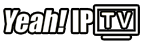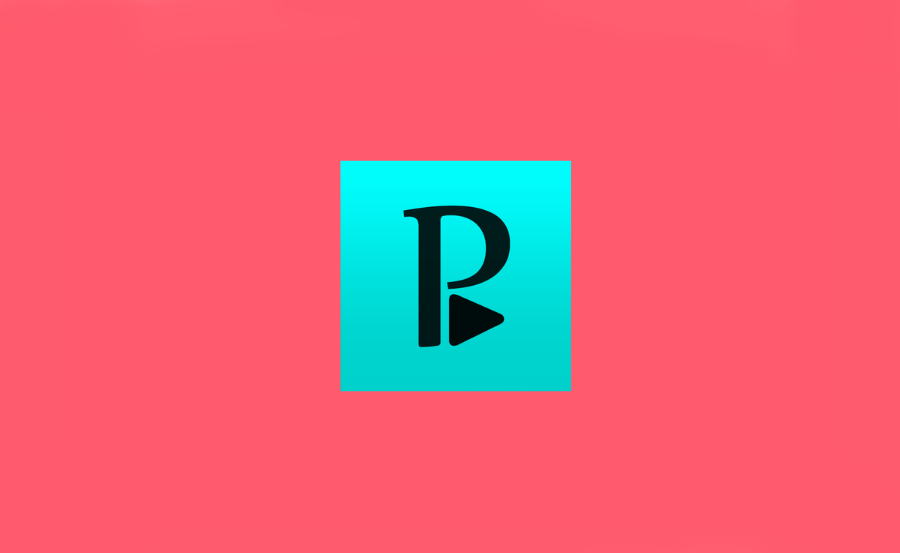In today’s streaming era, the way we consume media has dramatically shifted. If you’re someone who thrives on an expansive variety of channels and loves having them at your fingertips, then the Perfect Player IPTV app is a name you should know. Combined with Amazon Fire Stick, it opens doors to endless entertainment possibilities. In this guide, we’ll not only walk you through the installation process of Perfect Player on your Amazon Fire Stick but also introduce you to the exceptional service of Yeah IPTV, often hailed as the best IPTV subscription globally. Let’s dive in and transform the way you experience television.
Understanding the Basics: What is Perfect Player IPTV?
Perfect Player IPTV is a versatile application designed for streaming TV channels, VOD, and other content directly on your device. It’s particularly popular due to its user-friendly interface and compatibility with multiple platforms, including Android and Amazon Fire Stick. But that’s just scratching the surface. Let’s explore further what makes Perfect Player IPTV an excellent choice for viewers worldwide.
The app functions as a media player for playing media content from a designated server source, typically known as IPTV (Internet Protocol Television). Being a non-playing portal, it empowers users to watch their chosen IPTV content by loading an M3U URL or XSPF playlist providing access to channels and multimedia streams.
Pro Tip:
Say goodbye to cable and hello to convenience with 1 Year Yeah IPTV Subscription our affordable IPTV subscription service.
Key Features of Perfect Player IPTV
Delving into the feature-set of Perfect Player IPTV reveals why it stands out among other media players.
- User-friendly interface enabling seamless navigation
- Supports multiple playlists for diverse content
- Compatibility with EPG (Electronic Program Guide) for easy scheduling
- Offers customizable options for layout and playback settings
These attributes combined make Perfect Player an ideal choice for viewers aiming for a bespoke TV viewing experience.
Preparing Your Amazon Fire Stick for Installation
Before beginning the installation of Perfect Player IPTV on your Amazon Fire Stick, some initial setup is necessary. By the way, it’s not as daunting as it might seem. Here’s what you need to tick off the list:
Enable Apps from Unknown Sources
To install third-party applications like Perfect Player IPTV, you’ll need to tweak a couple of settings on your Fire Stick. Here’s how you can do that:
- Navigate to ‘Settings’ on your Fire Stick home screen.
- Select ‘My Fire TV’ or ‘Device’ depending on your Fire Stick version.
- Click on ‘Developer Options’.
- Turn on ‘Apps from Unknown Sources’. This permits you to install apps outside the official Amazon App Store.
Don’t worry; this is a safe option as long as you’re installing trustworthy apps, which certainly includes Perfect Player IPTV.
Step-by-Step Guide to Installing Perfect Player IPTV
With the groundwork complete, it’s time to get Perfect Player up and running on your Amazon Fire Stick. Follow these carefully curated steps:
Download and Install Downloader App
The Downloader app is a critical tool for sideloading applications onto your Fire Stick. Here are the steps to get it installed:
- Go to the Fire Stick home screen and use the ‘Search’ option.
- Type in ‘Downloader’ and select the app when it appears.
- Follow on-screen instructions to download and install Downloader.
Downloader is now ready to assist you in pulling down the Perfect Player from the web.
Install Perfect Player Using Downloader
Accessing the Installation File
To grab Perfect Player’s APK, you’ll enter a particular URL within the Downloader app. Let’s break it down:
- Open the Downloader app on your Fire Stick.
- In the URL field, enter the download link for Perfect Player’s APK—make sure it’s from a credible source.
- Press ‘Go’ to start the download.
Completing the Installation
Once the APK file finishes downloading, follow the prompts onscreen:
- Select ‘Install’ when prompted to install the Perfect Player app.
- Wait for the installation to complete, then hit ‘Open’ to launch it.
- Delete the APK file from Downloader to conserve device storage space.
Congratulations! You have installed Perfect Player IPTV on your Amazon Fire Stick.
Yeah IPTV and Its Seamless Integration with Perfect Player
While Perfect Player is merely a media player requiring external sources, Yeah IPTV stands as the premium service to access thousands of channels globally. Users hail it as the best IPTV subscription for its reliability and impeccable service. When paired with Perfect Player, an optimal TV viewing experience awaits. Let’s take a closer look at using Yeah IPTV successfully with Perfect Player.
Why Choose Yeah IPTV?
- Access to over 6,000 channels from various regions worldwide
- Consistent streaming quality with minimal buffering
- Competitive subscription pricing
- User-friendly setup process
These features unequivocally mark Yeah IPTV as the gold standard in IPTV subscriptions.
Setting Up Yeah IPTV on Perfect Player
Integrating Yeah IPTV with Perfect Player is straightforward, assuring a seamless entertainment experience. Here’s how:
- Open Perfect Player on your Fire Stick.
- Navigate to ‘Settings’ and opt for ‘General’.
- Under ‘Playlist’, enter the M3U URL provided by Yeah IPTV.
- Finish by entering EPG URL for the electronic programming guide.
And just like that, you have access to high-quality Yeah IPTV streams within Perfect Player. Now sit back, relax, and indulge in the array of content at your command.
Maximizing Your IPTV Experience
Now that you’re all set up, let’s examine some tips to get the most out of your IPTV experience. Whether it’s adjusting settings for optimal views or understanding more advanced features, these insights are bound to enhance your viewing.
Customizing the Perfect Player Layout
Personalizing your view can significantly improve navigation and comfort when using Perfect Player. You can:
- Adjust aspect ratios to fit various screen sizes and resolutions.
- Modify color themes to match your preference for an eye-friendly layout.
Try different settings to discover what best suits your viewing habits.
Utilizing EPG for Program Scheduling
One underappreciated tool within Perfect Player is the EPG. Make the most out of it by regularly updating the EPG URL in settings. This ensures:
- You remain informed about current and upcoming shows
- Allows setting reminders for favored programs
Leveraging EPG elevates control over your TV consumption patterns.
Conclusion: Let the Viewing Begin
Installing Perfect Player IPTV on your Amazon Fire Stick is like unlocking a magic box of streaming content. Combining this with a Yeah IPTV subscription guarantees you ongoing, top-notch entertainment. From easily accessing globally diverse content to the customization and ease of use Perfect Player offers, you’re now equipped to redefine your viewing horizons. So, power on that Fire Stick, dive into your favorite show, and let the binge-watching begin!
Frequently Asked Questions (FAQs)

How to Fix Buffering Issues on Perfect Player with Yeah IPTV?
Firstly, ensure that your internet connectivity is stable and has the bandwidth to support streaming. Second, try reducing the number of devices connected to the network to improve speeds. If buffering persists, consider tweaking playback settings in Perfect Player, such as adjusting buffer size.
Can I Use Yeah IPTV on Multiple Devices with a Single Subscription?
Yeah IPTV typically allows for streaming on a maximum number of devices at once per subscription. For specific details, it’s advised to check their plan specifications to ensure it aligns with your viewing preferences.
Is there a Monthly Update Required for Perfect Player or Yeah IPTV?
While Perfect Player doesn’t require monthly updates, keeping it updated when prompted is recommended for improved features and security. For Yeah IPTV, you may need to update the M3U and EPG links periodically for the best usage—something your provider usually assists with.
Are There Alternatives to Perfect Player IPTV?
Yes, there are several alternatives like VLC Player, GSE Smart IPTV, and Kodi, each offering unique features. However, many users prefer Perfect Player for its strong integration with EPG and customizable settings.
Do I Need a VPN When Using IPTV?
Using a VPN is advised for both privacy protection and to bypass geo-restrictions when streaming with IPTV services. It masks your internet activity, providing an additional layer of security.
How to Optimize XMLTV Guide Performance in IPTV Applications