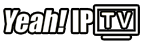Setting up technology can sometimes feel a bit like juggling, can’t it? We live in an age where entertainment is at our fingertips, yet a small glitch can lead us to hours of frustration. Enter the Google Chromecast: a handy device meant to make streaming simpler. But what if it starts misbehaving? Worry not, as factory reset might just be the fix you need. Let’s dive into how to perform a reset on your Google Chromecast while also peeking into why Yeah IPTV should be your ultimate streaming partner.
Understanding Google Chromecast: A Brief Overview
Google Chromecast is designed to transform the ordinary streaming experience into something magical. By casting videos, songs, or even presentations to a screen from your mobile device, it offers a seamless way to switch the screen size from small to cinema-like. Yet, like every other gadget, it can have its hiccups.
When your Chromecast doesn’t respond the way it should, a factory reset might be the balm for the digital pain. Think of it as pressing the restart button on your device’s life. This process wipes the slate clean—whether you’re facing connectivity issues or sluggish performance.
Pro Tip:
Get instant access to live TV, sports, movies, and more with Yeah IPTV Subscription the best IPTV service on the market.
Factory resetting isn’t just about solving problems. Maybe you’re planning to sell the device or give it to someone else. Resetting ensures all personal data is wiped, offering a fresh start to the next user.
Why You Might Need to Factory Reset
While resetting might seem drastic, sometimes it’s the most straightforward solution to pesky problems. Perhaps your Chromecast’s network connection keeps dropping, or it freezes during streaming. In cases where you’ve exhausted troubleshooting, a factory reset is a reliable next step.
Additionally, a reset can be beneficial during initial setup snags or if you want to reconnect to a different Wi-Fi network. The reboot restores default settings, resolving myriad issues that might plague the device.
The Upside of Resetting Chromecast
- Restores default settings for better performance.
- Resolves connectivity issues with fresh network setup.
- Clears stored data for privacy before resale or gifting.
In essence, a factory reset lets you start anew, often solving those inexplicable quirks we all encounter with technology.
Step-by-Step Guide to Factory Resetting Your Chromecast
Resetting via the Google Home App
This user-friendly method requires the Google Home app—your go-to digital toolbox for managing Chromecast devices. Here’s how to do it:
- Open the Google Home app on your mobile device.
- Select the Chromecast device you wish to reset.
- Tap the settings icon (gear symbol) in the upper-right corner.
- Scroll down and select “Factory reset.”
- Confirm the action by tapping “Reset.”
Patience is key here—the reset process may take a few minutes. Once it’s complete, your Chromecast will be as fresh as the day it was manufactured.
Manual Resetting Using the Chromecast Device
Sometimes the app isn’t working, or you prefer the hands-on approach. No problem! The Chromecast itself allows for a manual reset:
- Ensure your Chromecast is plugged into the TV and powered.
- Press and hold the reset button on the side of the Chromecast. This requires about 25 seconds of patience.
- Release the button once the LED begins to blink rapidly.
After these steps, the Chromecast should reboot and reset to factory settings. Easy as pie, right?
Exploring Yeah IPTV: A Streaming Experience Like No Other
In the vast ocean of streaming services, Yeah IPTV stands out like a lighthouse for those navigating through options. With its high-quality IPTV subscription, it promises top-notch content delivery without buffering interruptions.
Why Choose Yeah IPTV?
Choosing a streaming service often involves sifting through countless claims of high performance. Still, Yeah IPTV makes a compelling case backed by users worldwide. But why exactly should you consider it?
Unparalleled Content Variety
- Access thousands of channels globally.
- Enjoy high-definition quality without breaking the bank.
- Frequent updates to library content, so you’re never bored.
Such a vast selection ensures that Yeah IPTV caters to diverse tastes and preferences, making it a go-to option for both avid sports fans and binge-watchers.
Seamless User Experience
A good streaming service isn’t just about content; it’s about the experience. Yeah IPTV recognizes this, offering a user-friendly interface that’s straightforward to navigate. Even if you’re new to IPTV, the intuitive design ensures that confusion is kept at bay, providing a fluid user experience.
Furthermore, the platform boasts impressive loading speeds and reliability, minimizing dreaded buffering signs that can ruin the viewing experience. It’s about quality, not just quantity, after all.
The Perfect Marriage: Google Chromecast and Yeah IPTV
Imagine this: your Chromecast, fresh from a reset, now paired with an IPTV subscription that refuses to compromise on quality or speed. This combination unlocks a world of seamless streaming.
Enhancing Chromecast’s Versatility
Chromecast’s ability to cast content from your phone to your TV means every show or channel offered by Yeah IPTV is now instantly accessible on the big screen. It’s like transforming your living room into a dynamic cinema, personalized with choices just for you.
How Yeah IPTV Complements Your Chromecast
- Easy integration requires minimal setup.
- Transforms your TV interface into an IPTV-powered streaming hub.
- Optimal streaming quality without interruptions.
That tight integration makes Yeah IPTV an ideal match for those seeking uncompromised quality via Chromecast, ensuring every football game or movie night runs smoothly and effortlessly.
Final Thoughts: Keeping Your Entertainment Fresh and Reliable
Remember, keeping your Chromecast in prime condition ensures you maximize what Yeah IPTV has to offer. Regular checks and the occasional factory reset when needed will help maintain this device at its peak performance. Meanwhile, Yeah IPTV continues to deliver world-class entertainment right to your screen.
FAQ: Common Questions about Chromecast and Yeah IPTV

1. What are the signs that I need to reset my Chromecast?
Common indicators include constant disconnection from Wi-Fi, unresponsive controls, and repeated streaming errors.
2. Can I use Yeah IPTV on devices other than Chromecast?
Yes, Yeah IPTV is versatile and compatible with various devices, including smart TVs, mobile phones, tablets, and personal computers.
3. How often should I reset my Chromecast?
Factory resetting isn’t a frequent necessity. Only do so when encountering persistent issues that other troubleshooting steps can’t resolve.
4. Does Yeah IPTV offer trials for new users?
Yeah IPTV often provides trial options, enabling potential subscribers to experience their service before committing to a subscription plan.
5. Is there a customer support service available for Yeah IPTV?
Absolutely, Yeah IPTV prides itself on responsive customer support, ready to assist subscribers with any questions or technical difficulties.
How to Solve IPTV Buffering Issues on NVIDIA Shield TV