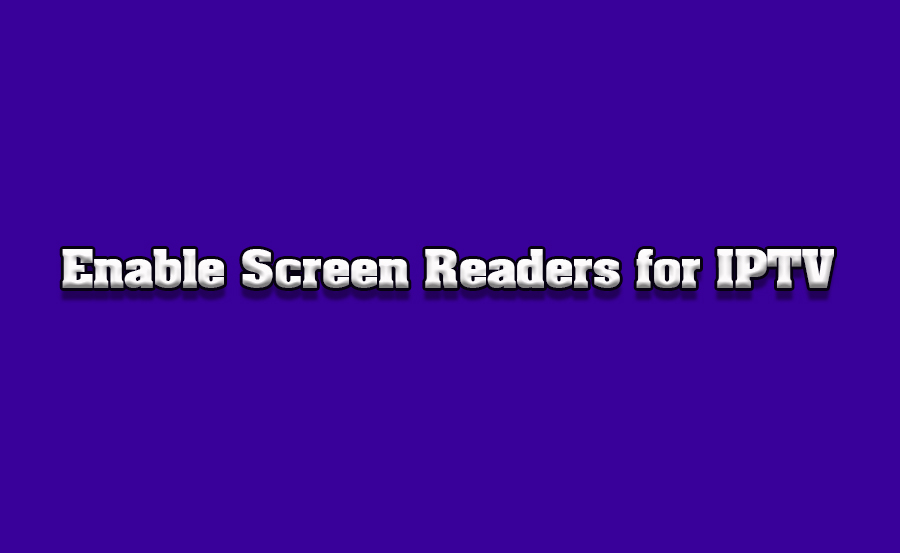Accessibility is an essential aspect of modern streaming, ensuring that everyone can enjoy IPTV services without limitations. Screen readers, a key accessibility feature, make navigating IPTV on TVs straightforward for individuals with visual impairments. If you’re using services like Yeah IPTV, known for its High Quality IPTV Subscription, enabling screen readers can significantly enhance your streaming experience.
Buy 1 Year IPTV Subscription and Enjoy Unlimited Content
This guide walks you through the process of enabling screen readers on different TVs and IPTV platforms, ensuring seamless and inclusive access to Yeah IPTV’s robust offerings.
Why Use Screen Readers for IPTV Navigation?
Screen readers provide audio feedback, guiding users through menus and options. This feature is invaluable for visually impaired users and anyone who benefits from audio navigation assistance.
Benefits of Screen Readers for IPTV
- Enhanced Accessibility: Allows visually impaired users to navigate IPTV platforms independently.
- Ease of Use: Voice guidance simplifies the process of selecting channels and adjusting settings.
- Seamless Integration: Compatible with most modern TVs and IPTV services like Yeah IPTV.
Setting Up Screen Readers on Smart TVs
Most smart TVs come with built-in accessibility features, including screen readers. The steps to enable these features vary by brand.
For Samsung Smart TVs
- Open the Settings menu.
- Navigate to Accessibility > Voice Guide Settings.
- Toggle Voice Guide to enable the screen reader.
- Adjust the speed, pitch, and volume as needed.
For LG Smart TVs
- Press the Settings button on your remote.
- Go to All Settings > Accessibility.
- Enable Audio Guidance and configure the preferences.
For Sony Smart TVs
- Open Settings and select Accessibility.
- Choose TalkBack or Screen Reader and turn it on.
- Follow the on-screen instructions to customize the settings.
Enabling Screen Readers for IPTV Apps
Many IPTV apps, including those compatible with Yeah IPTV, offer built-in accessibility features or work seamlessly with TV screen readers.
For IPTV Smarters Pro
- Launch the app on your smart TV or streaming device.
- Navigate to Settings > Accessibility.
- Enable the screen reader option if available.
For TiviMate
- Open the app and access the Settings menu.
- Select Accessibility and toggle on the screen reader feature.
How to Install Chain Reaction Kodi Addon on FireStick
Configuring Screen Readers for Yeah IPTV
Yeah IPTV is designed to be accessible and user-friendly, ensuring everyone can enjoy its vast library of channels and on-demand content.
Steps to Optimize Yeah IPTV with Screen Readers
- Log in to your Yeah IPTV account on your TV or device.
- Enable Screen Readers: Follow the steps above to activate accessibility features on your TV or app.
- Navigate Channels: Use the screen reader to browse Yeah IPTV’s extensive channel list.
- Adjust Audio Settings: Ensure the screen reader doesn’t conflict with IPTV audio playback.
Tips for Using Screen Readers with IPTV
To get the best experience when using screen readers for IPTV navigation, consider these tips:
- Ensure Compatibility: Check if your TV and IPTV app support screen readers.
- Update Software: Keep your TV and IPTV app updated for optimal functionality.
- Test Settings: Adjust screen reader speed, volume, and pitch for clear and comfortable navigation.
- Use Quality IPTV Services: Opt for providers like Yeah IPTV for reliable and accessible streaming.
Benefits of Choosing Yeah IPTV
Yeah IPTV stands out as a leader in the IPTV space, offering unparalleled quality and accessibility.
Why Yeah IPTV?
- Vast Channel Selection: Thousands of live TV channels and on-demand options.
- High-Quality Streaming: Smooth playback with HD and 4K options.
- Accessibility-Friendly: Designed to work seamlessly with screen readers.
- Affordable Pricing: Flexible subscription plans for every budget.
FAQs
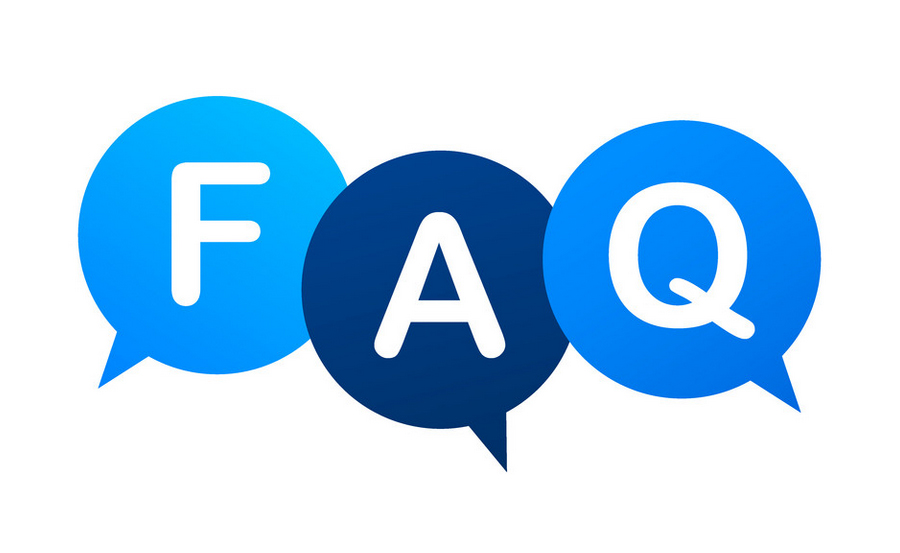
1. Can I use screen readers with Yeah IPTV?
Yes, Yeah IPTV is compatible with screen readers on most smart TVs and streaming apps.
2. What TVs support screen readers?
Most modern TVs, including Samsung, LG, and Sony, offer built-in screen reader features.
3. Do I need special equipment to enable screen readers?
No, you only need a compatible TV or streaming device with built-in accessibility features.
4. How much does Yeah IPTV cost?
Yeah IPTV offers various plans.
5. Is Yeah IPTV accessible for visually impaired users?
Yes, Yeah IPTV is designed to be accessible, offering seamless integration with screen readers.
Enhance Your IPTV Experience with Yeah IPTV
Enabling screen readers for IPTV navigation makes streaming more inclusive and user-friendly. Pairing this feature with a High Quality IPTV Subscription like Yeah IPTV ensures you’ll enjoy the best in entertainment. Start your subscription today and unlock a world of accessible, high-quality streaming.
How to Customize MAG Settings After Firmware Updates