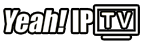When it comes to streaming devices, Amazon FireStick has become one of the most popular choices for millions of users worldwide. While it’s renowned for its video quality, Dolby Atmos support is what truly elevates the audio experience for those with high-end sound systems. If you’re a movie lover, audiophile, or someone who enjoys immersive sound, combining Amazon FireStick with Dolby Atmos can completely transform your home entertainment setup. This guide will walk you through everything you need to know about FireStick and Dolby Atmos integration, how to set it up, and how it enhances your audio-visual experience.
Introduction: Understanding Dolby Atmos with FireStick
Dolby Atmos is an advanced sound technology that provides a more dynamic and immersive audio experience by allowing sound to move freely around you. This 3D sound experience enables you to hear sounds from all directions – above, below, and around you – instead of just the traditional left-right stereo sound. When paired with Amazon FireStick, it creates a cinematic experience that brings movies, TV shows, and music to life in ways that standard audio setups can’t.
In this article, we’ll explain how to integrate Dolby Atmos with your FireStick, the benefits it offers, and tips for optimizing your audio and video performance.
What is Dolby Atmos?
A Revolutionary Audio Technology
Dolby Atmos works by placing sounds in a 3D space, allowing for more accurate, richer, and more dynamic audio. Traditional surround sound systems create audio channels that surround the listener, but Dolby Atmos adds an extra dimension by introducing height channels. This means that the sound can move vertically as well as horizontally, making it feel as though the sound is coming from all directions, even above you.
Benefits of Dolby Atmos:
- Immersive Sound: Whether you’re watching action-packed movies or relaxing to music, Dolby Atmos provides an unparalleled sense of presence and immersion.
- Enhanced Clarity: Dolby Atmos enhances clarity, particularly in dialogues and subtle sounds, providing a more natural listening experience.
- *Full Range Audio: With *FireStick and Dolby Atmos, you’ll experience full-range sound, from deep bass to high-frequency treble, all delivered with rich detail.
Why Combine Amazon FireStick with Dolby Atmos?
Unlocking the Full Potential of Streaming
Amazon FireStick, particularly models like the FireStick 4K, is equipped to handle 4K streaming, HDR, and Dolby Atmos. When paired with a compatible Dolby Atmos sound system or AV receiver, you’ll notice a dramatic improvement in your audio experience. FireStick’s integration with Dolby Atmos ensures that not only the video quality but also the sound quality reaches the highest possible standards for a home entertainment system.
Enhanced Movie and TV Experience
Whether you’re watching an action movie or listening to your favorite live concert, Dolby Atmos creates a more engaging environment. Sounds, such as footsteps or a helicopter hovering overhead, will be placed precisely where they would logically occur, making you feel like you’re inside the action.
How to Set Up Dolby Atmos with Amazon FireStick
Setting up Dolby Atmos with your Amazon FireStick is straightforward if you follow these steps:
1. Check Compatibility
Before you start, ensure that both your FireStick and audio equipment (soundbar or AV receiver) support Dolby Atmos. Most newer sound systems do, but you need to confirm that your TV and sound system are Dolby Atmos-enabled.
- Amazon FireStick 4K and FireStick 4K Max support Dolby Atmos when connected to a compatible sound system.
- Make sure your sound system has either HDMI ARC (Audio Return Channel) or eARC (Enhanced Audio Return Channel) support for Dolby Atmos pass-through.
2. Connect Your FireStick to Your TV and Sound System
Plug your FireStick into an available HDMI port on your TV. Then, connect your sound system to the TV using HDMI ARC or eARC. If you’re using an older AV receiver, you may need an HDMI to optical converter, but it’s best to use HDMI if possible for the best audio quality.
3. Enable Dolby Atmos on FireStick
Once you’ve connected everything:
- Open your FireStick Settings.
- Navigate to Display & Sounds.
- Select Audio.
- Under *Audio Output, choose *Dolby Atmos.
Once enabled, your FireStick will pass Dolby Atmos audio to your sound system, provided your content supports it.
4. Check Content for Dolby Atmos
Not all content supports Dolby Atmos, so you’ll need to make sure you’re streaming something that takes advantage of it. Streaming platforms like *Amazon Prime Video, **Netflix, and *Disney+ offer a range of content in Dolby Atmos. Look for the Dolby Atmos logo or description in the movie or show details to confirm it supports the audio format.
Optimizing Your Dolby Atmos Experience with FireStick
1. Adjust Your TV and Sound System Settings
To get the best experience from Dolby Atmos, fine-tune both your TV and audio system:
- *TV Settings: Check that your TV’s audio output is set to pass audio via *HDMI ARC or eARC to your sound system.
- *Sound System Settings: Ensure that your sound system is set to *Dolby Atmos mode. Some systems might need you to manually select Atmos as the preferred audio mode.
2. Enable High-Quality Streaming
While FireStick 4K supports Dolby Atmos, you need to ensure that your streaming quality is high enough to enjoy Dolby Atmos. For the best audio and video experience:
- Make sure you’re streaming in 4K when available.
- Use a fast internet connection (preferably 25Mbps or more) to avoid buffering, as streaming high-quality Dolby Atmos content can require a lot of bandwidth.
3. Use a High-Quality HDMI Cable
To ensure that your FireStick and sound system are delivering the best possible Dolby Atmos sound, use a high-speed HDMI cable that supports 4K and Dolby Atmos.
Best Streaming Apps for Dolby Atmos on FireStick
If you’re looking to make the most of your FireStick and Dolby Atmos setup, these streaming platforms offer content in Dolby Atmos:
1. Amazon Prime Video
Amazon’s own streaming platform is one of the easiest ways to access Dolby Atmos content. With a vast library of Dolby Atmos-enabled movies and shows, Prime Video is perfect for testing out the immersive audio experience.
2. Netflix
Netflix offers a wide range of Dolby Atmos content, including original series and blockbuster movies. Be sure to check the content details for the Dolby Atmos logo to ensure it’s available.
3. Disney+
Disney+ offers a growing selection of Dolby Atmos content, especially in its latest movies and exclusive series. The Marvel films and new Pixar releases typically support Dolby Atmos.
4. Apple TV+
Apple TV+ content is also available in Dolby Atmos, particularly newer releases like Apple’s original shows and films. Apple’s own streaming service provides excellent quality for both video and audio.
5. Vudu
Vudu offers a vast selection of movies and TV shows available for rent or purchase in Dolby Atmos. Many newer blockbuster films are available in Atmos, making it a great service for home theater enthusiasts.
FAQs
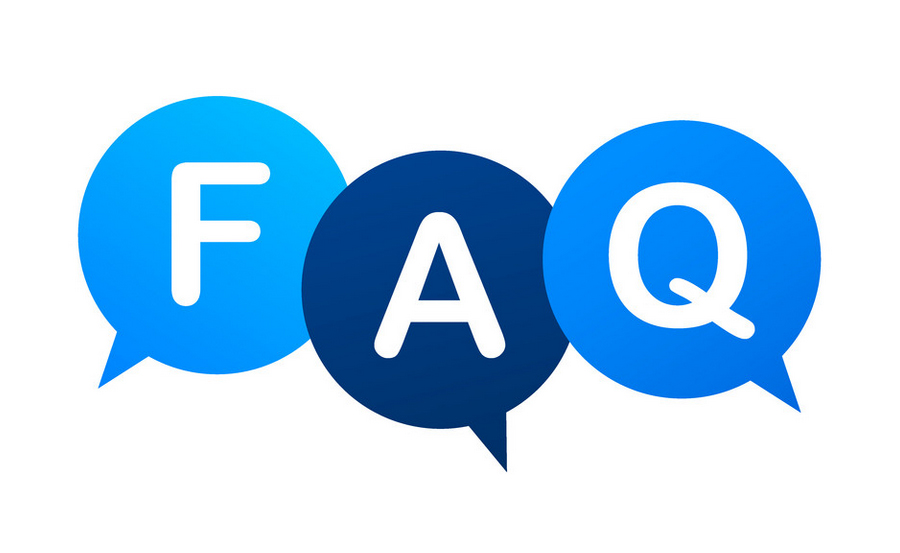
1. What do I need to enjoy Dolby Atmos with FireStick?
To enjoy Dolby Atmos, you need a *FireStick 4K, a *Dolby Atmos-compatible sound system, and content that supports Dolby Atmos. A high-speed HDMI cable is also recommended for optimal performance.
2. Can I use Dolby Atmos with a soundbar?
Yes, if your soundbar supports Dolby Atmos, you can enjoy the enhanced audio experience through FireStick.
3. What kind of internet speed do I need for streaming Dolby Atmos?
For optimal streaming quality, 25 Mbps or higher is recommended, as Dolby Atmos content requires a fast and stable internet connection.
4. How can I tell if content is Dolby Atmos-enabled?
Look for the Dolby Atmos logo or check the movie/show details on streaming platforms like Netflix, Prime Video, or Disney+ to confirm that the content supports Dolby Atmos.
5. Does the FireStick 4K support Dolby Atmos on all apps?
While most major streaming services support Dolby Atmos, not all content within these services is available in Atmos. Be sure to check the content details for Dolby Atmos availability.