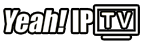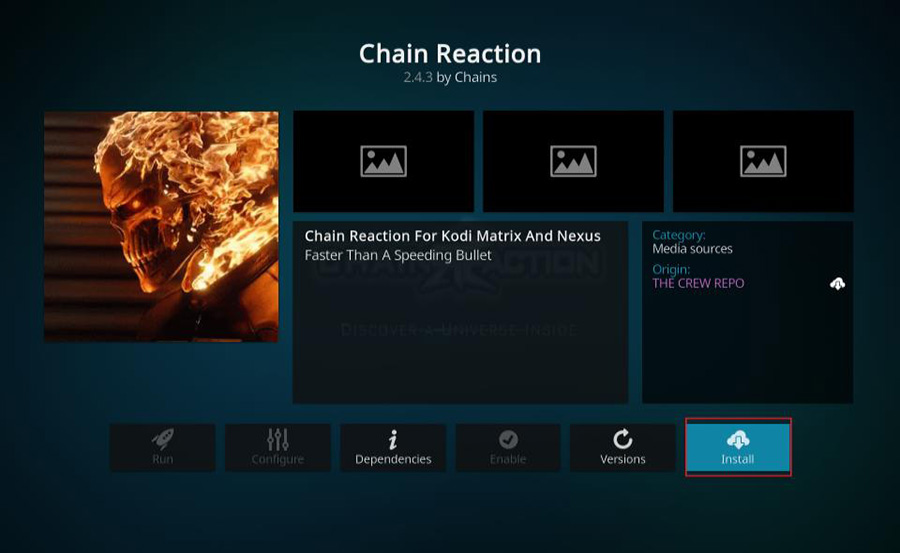The Chain Reaction Kodi add-on is a powerful tool for streaming a wide variety of content, including movies, TV shows, live TV, sports, and more. It is hosted in The Crew Repository, known for offering high-quality and reliable Kodi add-ons. This step-by-step guide explains how to install and set up the Chain Reaction Kodi Add-on on your FireStick in 2024.
What is the Chain Reaction Kodi Addon?
Chain Reaction is a multi-purpose add-on designed for users who want access to various categories of streaming content, such as:
- Movies and TV Shows: Popular and trending titles.
- Live TV: Access live channels and broadcasts.
- Sports Streams: Live sporting events and highlights.
- Documentaries and Kids Content: Educational and entertaining content for all ages.
With its seamless interface, robust features, and integration with premium services like Real-Debrid, Chain Reaction is a top choice for Kodi enthusiasts.
Why Choose Chain Reaction?
- Diverse Content Library: Access thousands of movies, TV shows, and live channels.
- High-Quality Streaming Links: Supports HD, Full HD, and 4K streams.
- Real-Debrid Compatibility: Offers premium streaming links for buffer-free playback.
- User-Friendly Interface: Categories are well-organized for ease of use.
- Frequent Updates: Regular updates ensure the add-on remains reliable and bug-free.
Prerequisites
- Ensure you have Kodi installed on your FireStick. If not, install it by downloading the app using the Downloader app from the Amazon App Store.
- Make sure you have a stable internet connection.
Step-by-Step Installation Guide
Step 1: Enable Unknown Sources in Kodi
Kodi requires users to enable unknown sources for third-party add-ons. Here’s how:
- Open Kodi.
- Navigate to Settings (gear icon) in the top-left corner.
- Select System Settings → Add-ons.
- Enable Unknown Sources by toggling the switch.
- Confirm by selecting Yes when prompted.
Step 2: Add The Crew Repository Source
- Go back to Settings → File Manager.
- Click Add Source.
- In the dialog box, click on <None>.
- Enter the following URL:
https://team-crew.github.io/ - Click OK and name the source The Crew.
- Confirm by clicking OK.
Step 3: Install The Crew Repository
- Return to the Settings menu and select Add-ons.
- Click Install from zip file.
- If prompted, click Yes to the warning message.
- Select The Crew (or the name you assigned earlier).
- Choose the file named
repository.thecrew-x.x.x.zip. - Wait for the notification confirming the installation of The Crew Repository.
Step 4: Install Chain Reaction Addon
- Go to Install from Repository.
- Select The Crew Repository.
- Navigate to Video Add-ons.
- Find and select Chain Reaction.
- Click Install and confirm the installation of any required dependencies.
- Wait for the notification: Chain Reaction Add-on Installed.
How to Use Chain Reaction Addon
- Return to the Kodi Home Screen.
- Go to Add-ons → Video Add-ons.
- Open Chain Reaction.
- Browse through the categories, including:
- Movies
- TV Shows
- Live TV
- Sports
- Kids
- Documentaries
- Select a title or stream to start watching.
Optional: Integrate Real-Debrid for Premium Links
Real-Debrid enhances the streaming experience by providing high-quality and reliable links. Here’s how to set it up:
- Open the Chain Reaction add-on.
- Go to Tools → ResolveURL Settings.
- Under the Universal Resolvers tab, scroll down to Real-Debrid.
- Click (Re)Authorize My Account.
- A code will appear on your screen. Visit
https://real-debrid.com/deviceon a web browser and enter the code. - After authorization, your account will be linked to Chain Reaction.
Features of Chain Reaction Addon
- Categories for All Preferences:
- Movies, TV Shows, Sports, Kids, Documentaries, and Live TV.
- High-Quality Streaming:
- Access HD, Full HD, and 4K streams.
- Reliable Streaming Sources:
- Multiple links for each title ensure smooth playback.
- Integration with Premium Services:
- Real-Debrid, AllDebrid, and Premiumize are supported.
- Customization Options:
- Adjust playback and streaming settings to your preference.
Troubleshooting Common Issues
1. No Streams Available
- Update the add-on’s scrapers and providers.
- Use Real-Debrid for more reliable sources.
2. Buffering Issues
- Lower the stream quality to HD or SD.
- Use a VPN to avoid ISP throttling.
3. Add-on Installation Fails
- Check your internet connection.
- Ensure the repository URL is correct and up-to-date.
4. Add-on Not Launching
- Clear Kodi’s cache and restart your device.
- Reinstall the add-on if necessary.
Why Use a VPN with Chain Reaction?
A VPN ensures your privacy and security by encrypting your internet connection and masking your IP address. It also helps bypass geo-restrictions and avoids ISP throttling for smoother streaming.
Recommended VPNs for Kodi:
- ExpressVPN
- NordVPN
- Surfshark
Legal Disclaimer
Chain Reaction is a third-party add-on. It does not host or distribute any content. Ensure you have the legal rights to access the material you stream using this add-on.
Conclusion
The Chain Reaction Kodi add-on is a powerful and feature-packed tool for accessing a wide range of content. Whether you’re looking for movies, TV shows, live TV, or sports, this add-on has you covered. By following this guide, you can easily install and set up the add-on on your FireStick. For the best experience, consider integrating Real-Debrid and using a VPN to protect your privacy.